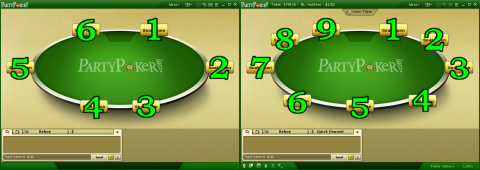Some poker sites allow you to specify which seat you want to sit in, and always rotate the players so that you are shown in the same position.
If you use this option you need to configure PokerTracker 3 to know about your preferred seat for each site and table size. Prefered seating is configured in the Auto Import tab.
First, select your poker site from the Site List. Then on the right, click the selected site's Configuration tab. The configuration tabs for each site with preferred seat settings are shown later in this tutorial.

Within this tab you need to select your table size and configure your preferred seat, please be aware that if you play at different table sizes you need to do this for each table size. The specific details for each site's seat positioning requirements are shown below).
Note: When you have enabled the preferred seating option, the stats at your table may not move to the correct positions until you have played and imported at least one full hand.
Until this point PokerTracker 3 does not know you are at the table so does not know to use the preferred seat settings. If you join a table and the view rotates to put you in your preferred seat you should not move the HUD stats to different positions to match where the players have been moved to.